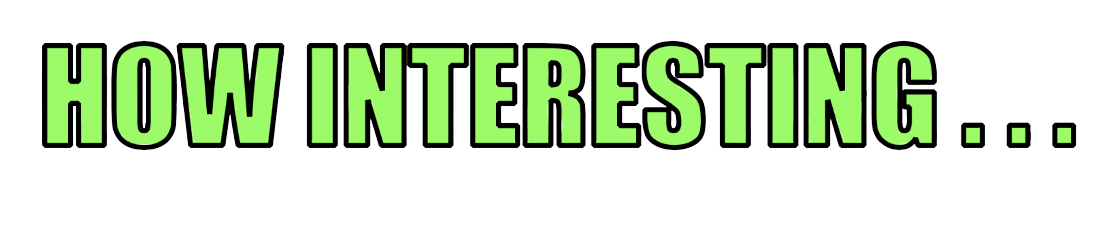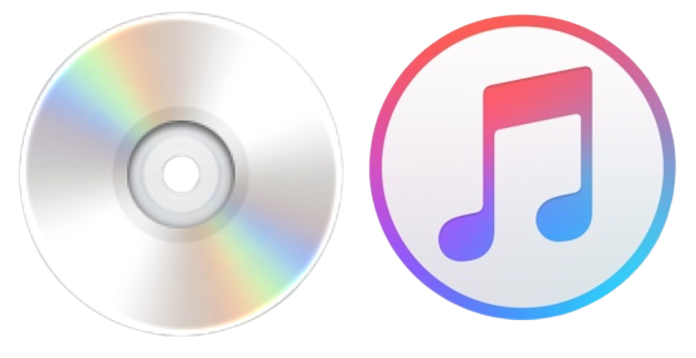CD Ripping in 2021 like it's 1999
Posted on November 27, 2021 • 3 minutes • 474 words
Table of contents
CDeX appears to be dead these days, so how does one rip a CD on Windows? With all the ID tags and artwork?!
The answer is EAC: Extract Audio Copy
. EAC does not come with its own compression technology, citing some laws prohibiting them from bundling it in some countries. You’ll need the LAME encoder
. Download the bundle and put the .exe somewhere on your local windows file system. You’ll have to point EAC to it, to compress the generated WAV files into MP3’s like in the good ole’ days.
Here we go 🎵
The Chemical Brothers
Getting Set Up
- Download EAC and install it
- Download LAME and extract / copy / paste
LAME.exeto somewhere sensible. I put it in the EAC install directoryC:\Program Files (x86)\Exact Audio Copy\LAME.EXE. - Open up EAC and run the Wizard if it does not appear on its own on first run. Click next up the point where it wants to do a test of the CD Drive
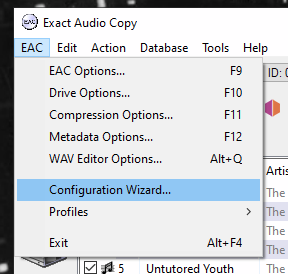

- Click next a again a couple of times until it does its Automatic Search of the LAME.exe. Cancel it out and do it manually as it likes to take all day. This is where I placed mine earlier:
C:\Program Files (x86)\Exact Audio Copy\LAME.EXE - Click next to the CBBD section which looks up track names etc. Feel free to use a made-up email address.
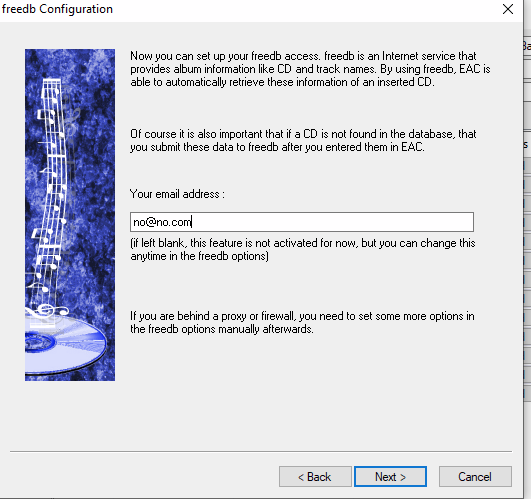
- Choose your preferred naming conventions on the next page or so and complete the Wizard.
- Select MusicBrainz as the lookup agent as it works well:

Using EAC
EAC works in a two-stage process, it will rip a WAV from your CD and then run a separate process to take that WAV and via the LAME encoder, compress it to the compressed MP3 format.
It’s confusing as when you press the CMP button to create yourself a compressed file it creates files first. Let it do its thing - it will proceed to delete the WAV files automatically following compression.
-
Once you’ve selected MusicBrainz as seen above, click it. It will then perform a lookup and hopefully populate the CD text meta data for you to save typing.
-
You will then be prompted to search for cover art, which you can do it you want to. I’d suggest only looking for small or medium images.
-
Pick your image art and click the Transfer Selected cover to EAC, and EAC will attach the image to the files. Neat.
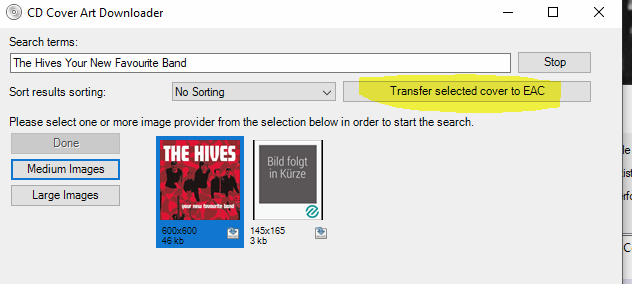
- Now all’s that’s left to do is to click the CMP button and away you go! It takes much longer than CDeX used to, unfortunately.

Notice the .wav file it’ll create before encoding to MP3:

That’s it - job done. All you’re left to do is copy your MP3 files on to whatever digital media device you like..
done, done, on to the next one 🎵
The Foo Fighters