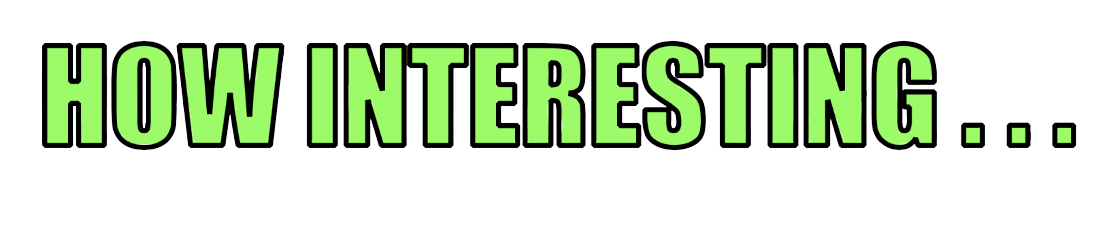Remove website ads & annoyances with Reader View
Posted on March 4, 2021 (Last modified on March 4, 2024 )
3 minutes • 578 words
Table of contents
Reader Mode? What is it and why is it useful? This article covers what it is, does, and how it can help minimise distractions and clean up your internet browsing experience.
What is Reader View?
Reader View is a is an accessibility feature that’s usually built-in to most modern browsers with no extensions required. It loads websites into a simplified, fresh, concise appearance with fewer unnecessary distractions, such as:
- Cookie confirmation dialogues
- Adverts!
- Scripts
- Extraneous images
- Popups
- Notifications
You can even customise and configure the view, and set it to open by default too. The name of this special mode differs between browsers, but they essentially all share the same characteristics. I’ll share the official links for the browsers and what they call Reader View at the bottom of this page for you to take a look at.
Accessing Reader View
Accessing Reader View differs between browsers. Generally you can find it under the icon that looks like a piece of paper with lines of text.
Firefox on iOS
Mozilla have made accessing Reader View really easy in Firefox. Just open up the browser, navigate to a page and if the page is supported, the icon will be right there in the address bar:
To activate Reader View, tap the Reader View button highlighted below: 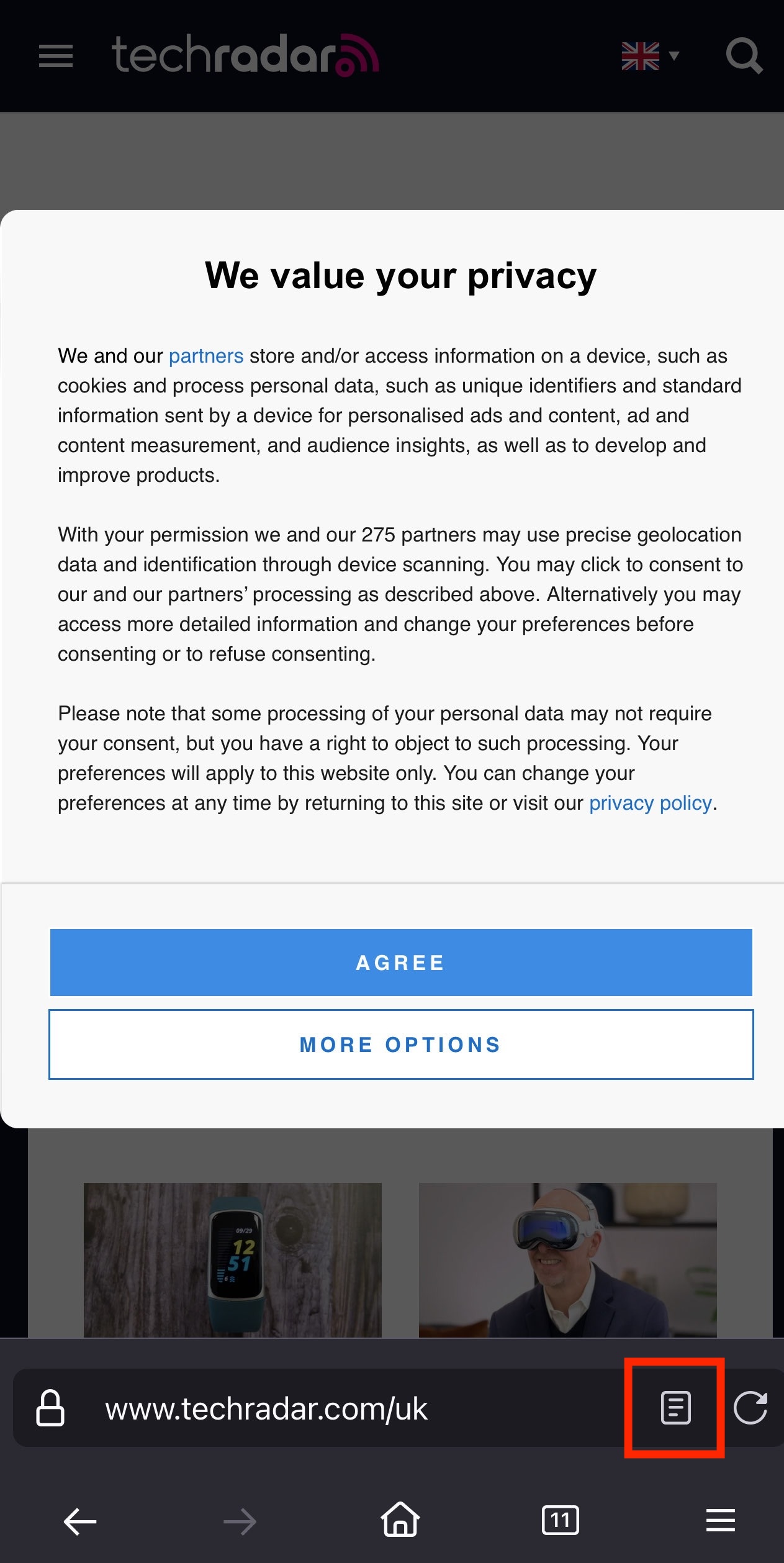 |
See Reader View spring into view and immediately kill the cookie nag. 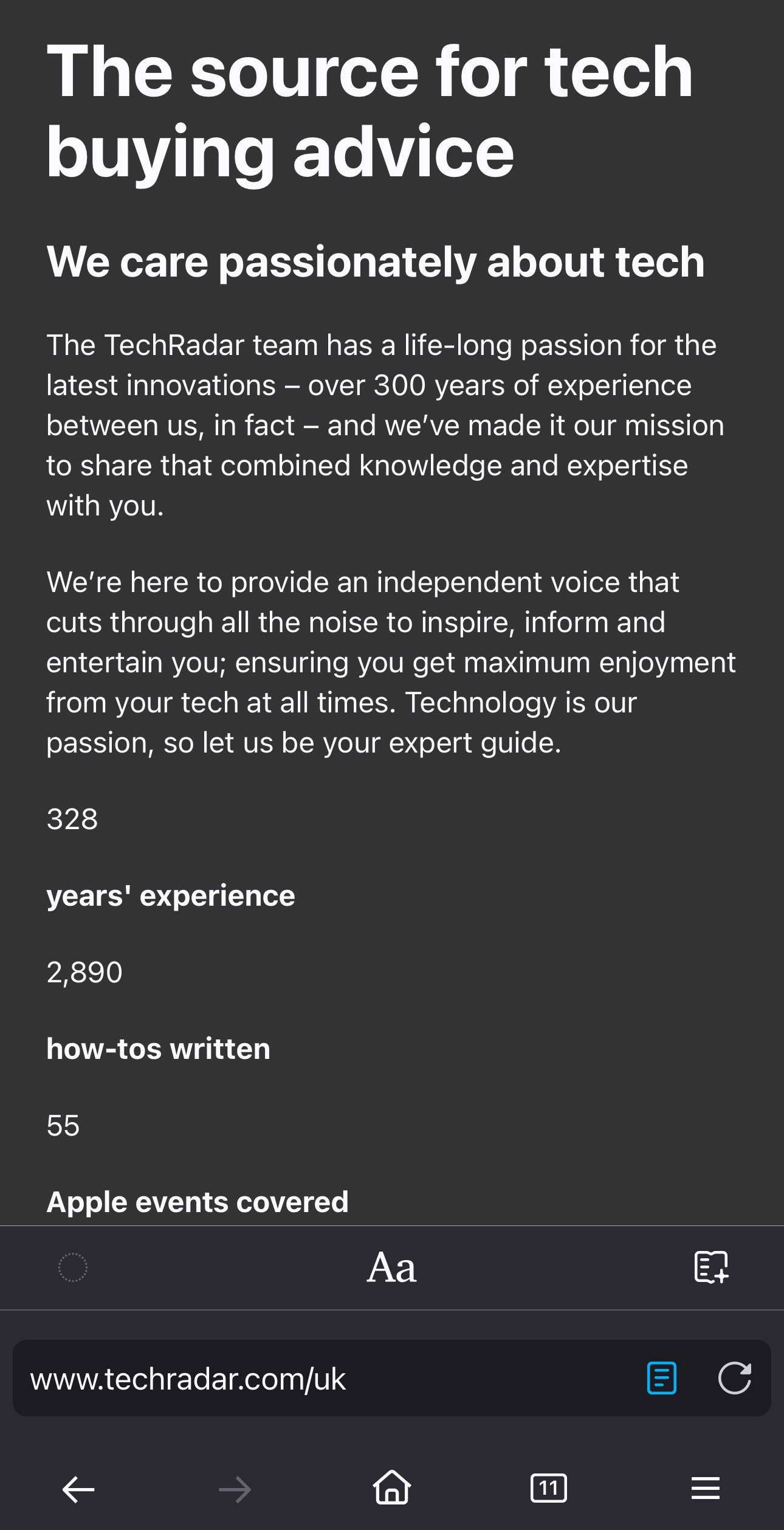 |
You can customise your Reader View to taste. Tap the Aa button and change the font size and colours. 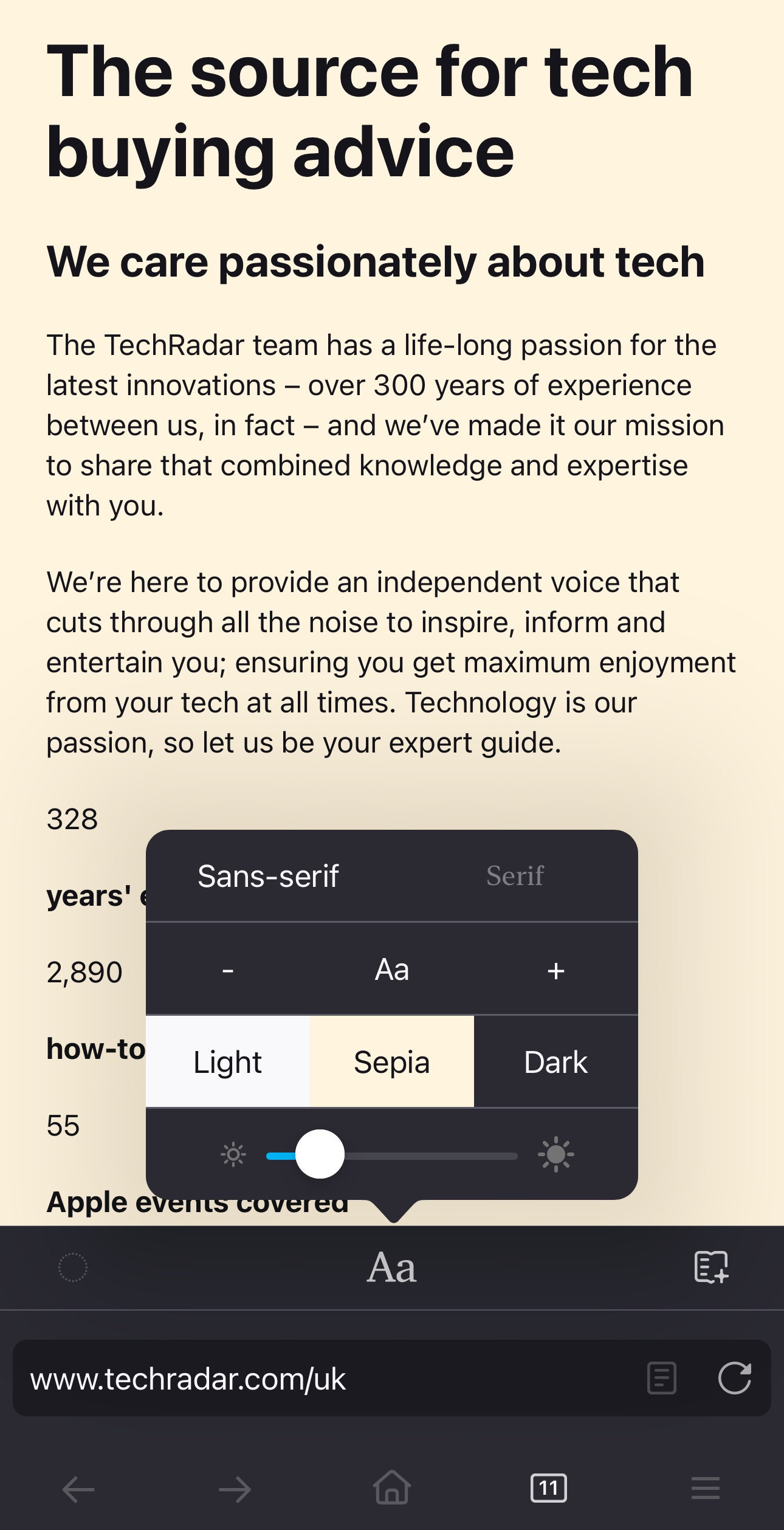 |
To disable Reader View, simply tap the icon again to return to standard view.  |
Safari on iOS
If you’re on Safari on iOS, the Reader View icon is hidden behind the Aa button:
As shown in the screenshot above, in Safari, look for the Aa button.  |
Tapping the Aa button reveals the Reader View icon. 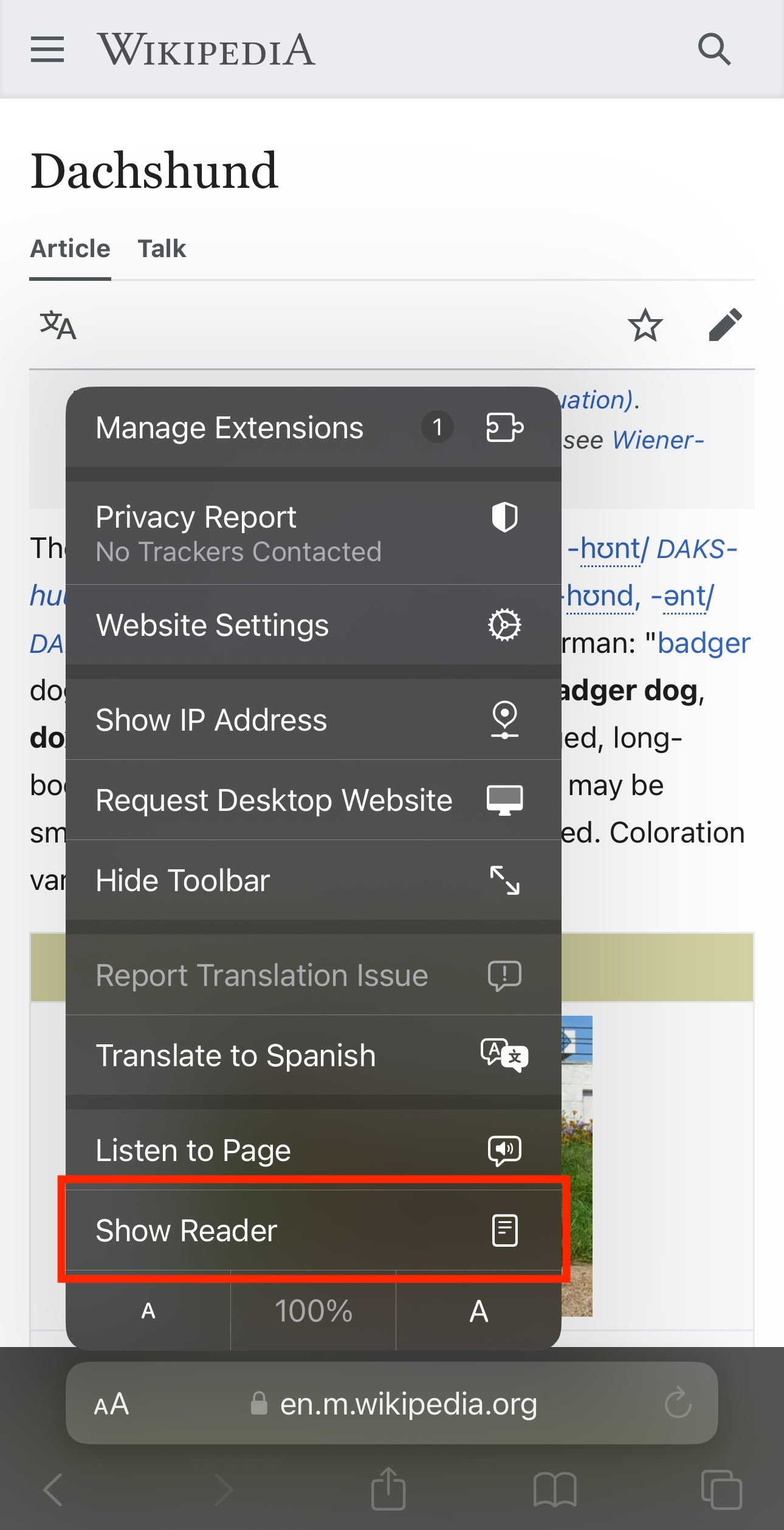 |
Reader Mode in Safari takes on a familiar form.  |
Similarly to Firefox, you can opt to customise your experience to taste too.  |
Firefox Desktop on Mac / Windows
On Firefox for Desktop, it’s right there again in the address bar.
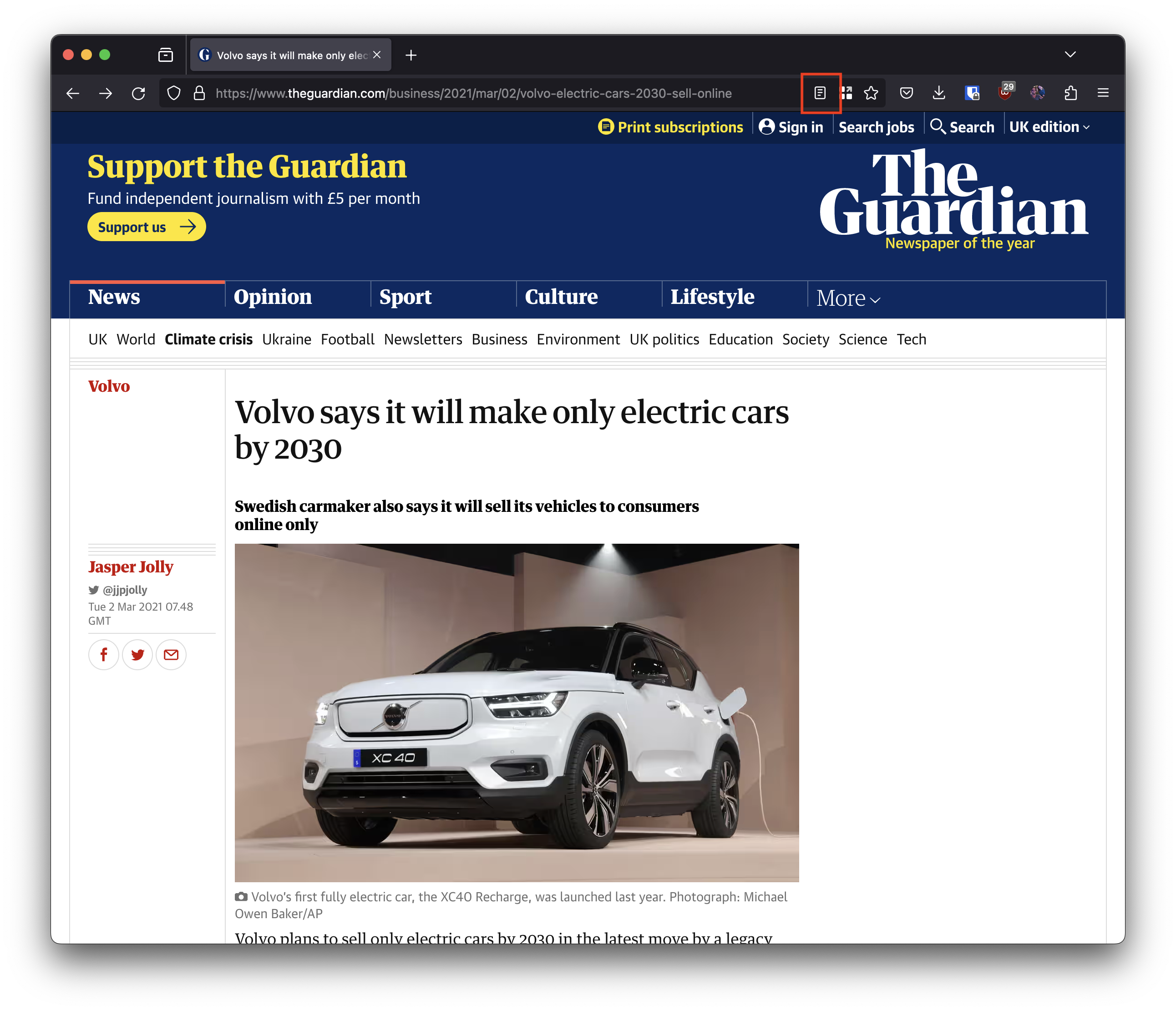
The difference between standard view and Reader View is even more profound on Desktop:

Reader View Official Documentation
As mentioned earlier, Reader View goes by different titles depending on which browser you are using. It’s no wonder that Google hide it away in Chrome under a bizarre dual-view where you get both standard view and a reader view-like experience. It’s easy to speculate that this decision was made due to Google not wanting to neuter their advert-based revenue stream by offering an ad-free view. However Reader View does appear, but just in a reduced form.
I’ve collected the links to official documentation for some of the most popular browsers below, and by now you hopefully know what to look for if your browser is not listed. Please let me know in the comments if you find an official document for one not yet listed and I’ll add it.
Browser |
Feature Name |
Links |
|---|---|---|
| Firefox | Reader View | [Desktop] [iOS] [Android] |
| Chrome | Reader Mode | [Desktop] [Android] |
| Safari | Reader View | [Mac] [iOS] |
| Edge | Immersive Reader | [Desktop] |
| Android Browser | Simplified View | [Android] |
Wrap up
So there you have it, a hidden built-in browser feature can help remove common website annoyances and you may have never even noticed it was there. I find it super useful for news sites where they’re often overwhelmingly baked with intrusive adverts, pop-ups and other garbage.